Register the Analytics Server and On-Demand Analytics Server
After logging in to Brainspace and changing your password, you are ready to register the Analytics server first and then the On-Demand Analytics server.
Note
The following installation procedure is identical for the Analytics server and On-Demand Analytics server.
To add the Analytics server first:
In the user drop-down menu, click Administration:
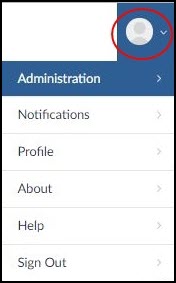
The Datasets screen will open.
Click the Services button:
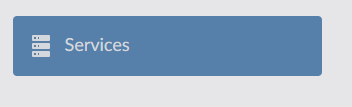
Click the + Service button:

The Services screen will open.

In the Service URL field, type the IP address or fully-qualified domain name of your Analytics server prefixed with https:// and suffixed with the port number 1604.
Note
If using the IP address, the URL should be similar to the following example: https://10.8.2.202:1604 If using the fully-qualified domain name, the URL should be similar to the following example: https://my-analytics-server.example.com:1604
Click the Service Type drop-down menu, and then select Brainspace Analytics.
In the Service Name field, type a name for the server.
If connectivity to the Brainspace Analytics server from the Application (Runtime) server was successfully established, a check mark will display with the server, as shown in the following example:
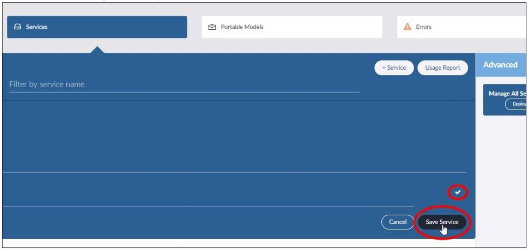
Click the Save Service button: Your Analytics server will appear on the Services screen.
Verify that the installed Brainspace version number appears with the server, as shown in the following example:
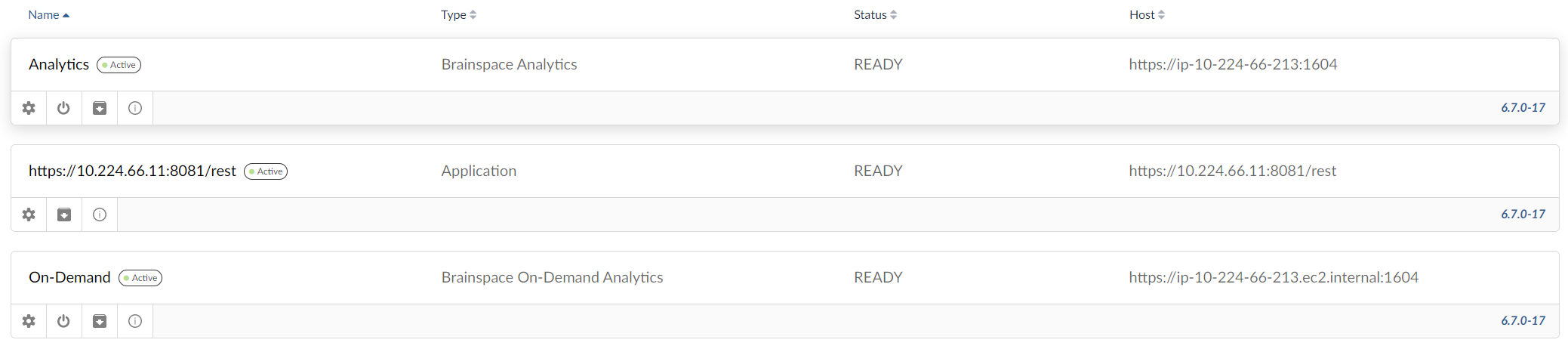
After successfully registering the Analytics server, repeat this procedure for the On-Demand Analytics server.
If your servers are not registered correctly or if you have problems loading your servers, contact Reveal Support.
After successfully installing the Application server, Analytics server, and the On-Demand Analytics server, you will set up the first Brainspace user and create a dataset.
For details, click here to view online help documentation.