Test the Brainspace License File
After installing the Application (Runtime) server, Analytics (Build) server, and the On-Demand Analytics (Analytics) server, you must verify that your Brainspace license file is recognized by the servers.
Note
You must test the license file on all three servers.
Execute the following command to login as root: sudo su –
Note
If prompted, enter the user password.
Verify that the brains user has ownership and read permissions of the license file:
ls -l /var/lib/brains/.brainspace/brainspace_license.txt
Note
If the license is not owned by the brains user, change ownership using the following command:
chown brains:brains /var/lib/brains/.brainspace/brainspace_license.txt
To log in as the brains user, execute the following command: su - brains (the dash is important).
The screen will show that you are now user brains as shown in the following example:
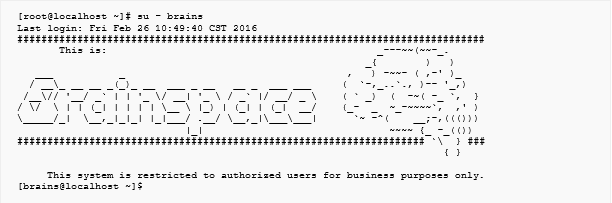
To determine if the Brainspace license is recognized and correctly matches the license terms, execute the following command:
bt info
The screen will show information about your license file, including the expiration date, as shown in the following example:

After successfully testing the Brainspace license on the Application server, repeat this procedure to verify that the license file is recognized on the Analytics server and the OnDemand Analytics server.
After successfully testing the Brainspace license on all three servers, you are ready to log in to Brainspace for the first time.