Advanced Search – Null & Not Null Values
Overview
You can use the Advanced Search feature to search and filter for metadata fields that are either null (have no value) or not null (contain any value). To perform this search, follow the instructions below:
Click on the Analytics tab and then click on the Advanced Search
 option just below the Supervised Learning tab.
option just below the Supervised Learning tab.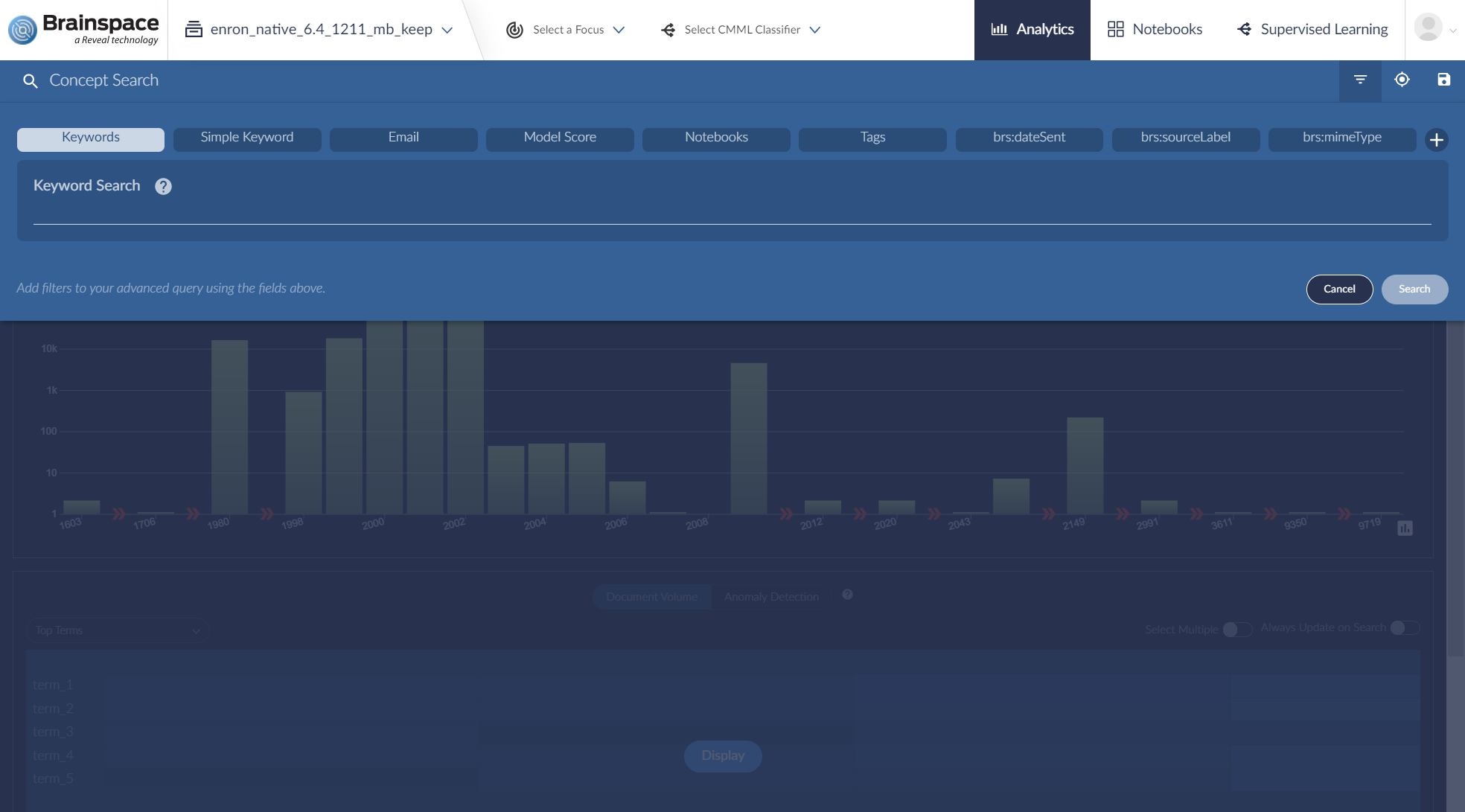
If you do not know the name of the field you want to search against, use the
 to the right of brs:mimeType to view a list of available metadata fields.
to the right of brs:mimeType to view a list of available metadata fields.Once you have the name of the field you want to search, enter the field name on the line below Keyword Search to the far left of the Advanced Search drop down menu. In this example, we’re searching the field Entity_Money.
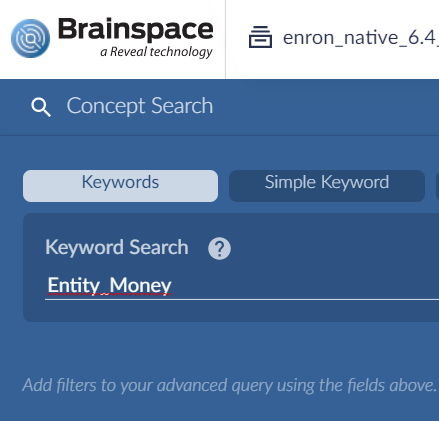
To find documents where this field is Not Null (has a value), enter “:*” after the field name. Here is an example:
Entity_Money:*
After entering the search criteria, hit the Enter key on your keyboard.
Then click on Search to execute the search.
To find documents where this field is Null (has no value), enter the same search criteria, hit Enter, and then select the N or Not option in the Search Pill.
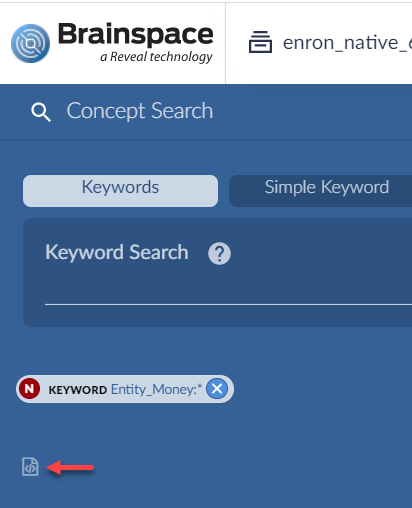
The arrow in the above illustration points to an icon that opens the Lucene query syntax.
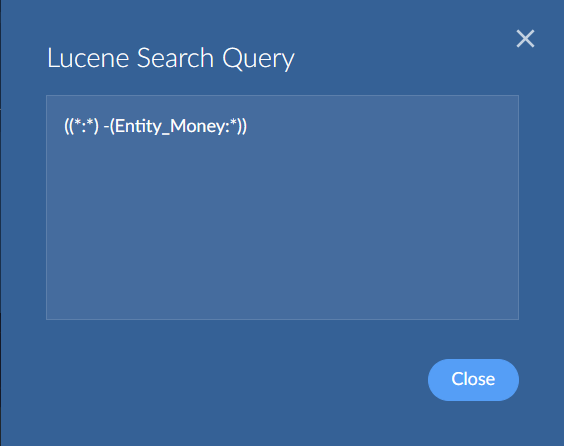 |