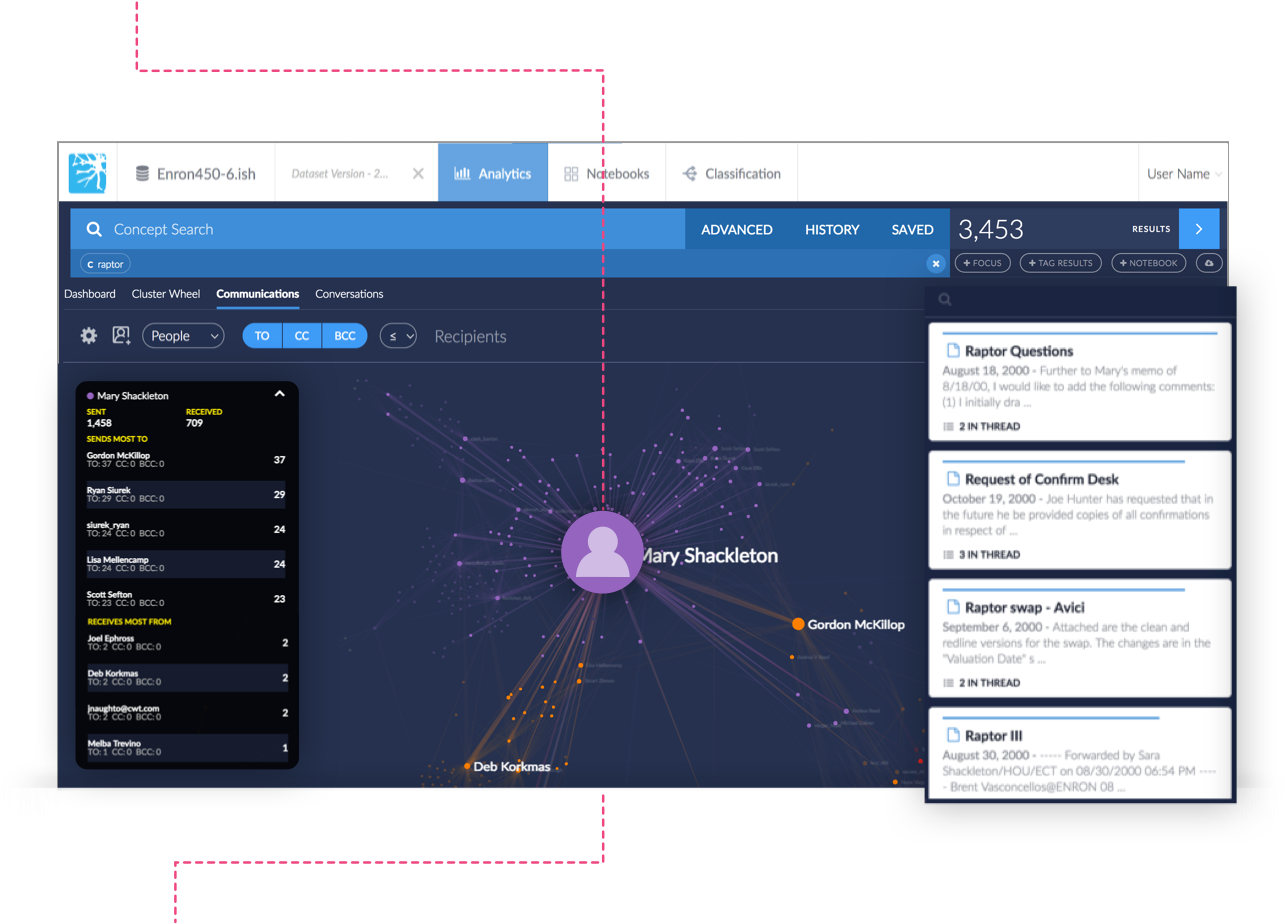Document Search in Communications
Perform Search
First enter a concept/keyword search in the concept search bar and the Communications Dashboard will visually display a flow of communication similar to the example below
At this point you will see a list of documents in the results column on the right hand side of the dashboard.
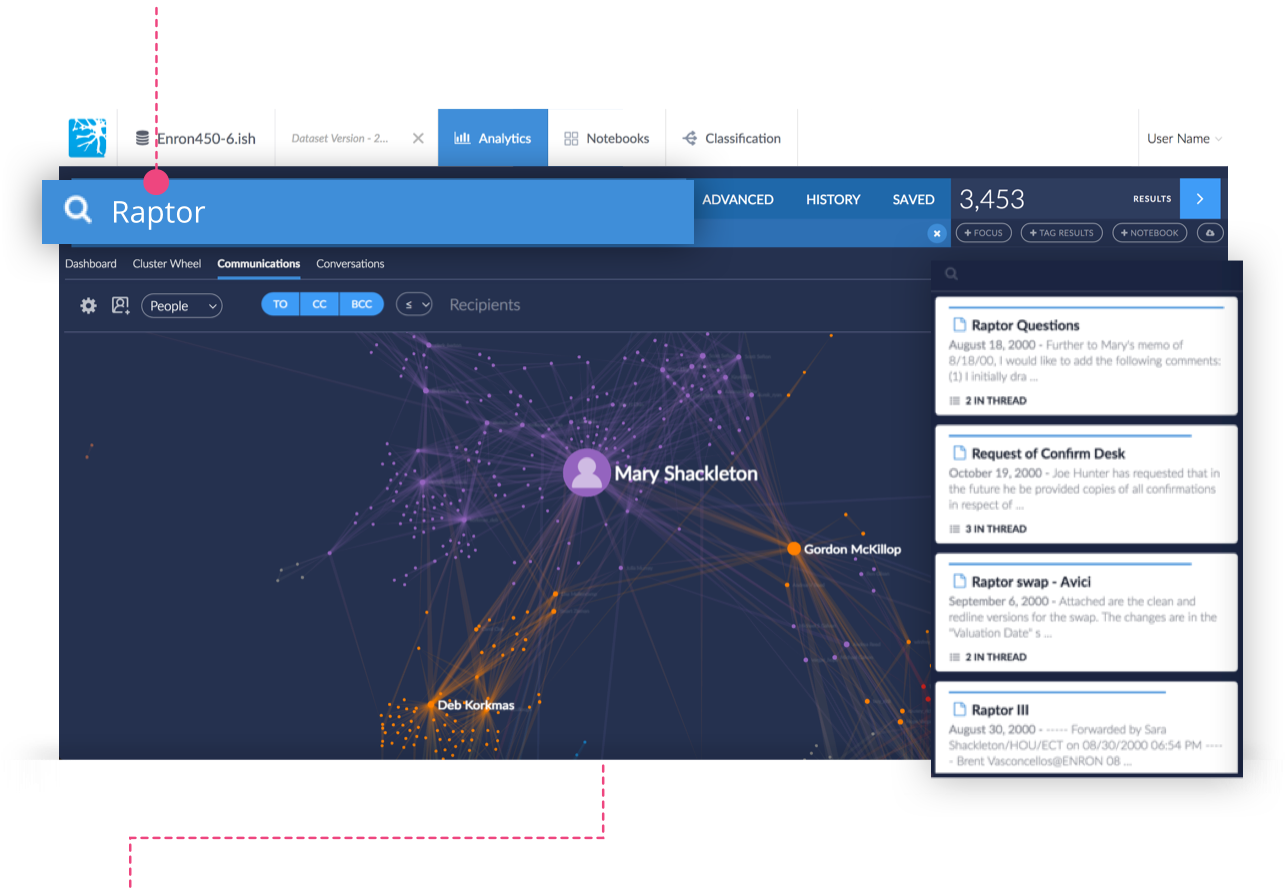
Select a node
Select Documents
Click on a document from the document results column and it will open in the document reader.