Notebook Syncing
This feature allows for pulling and pushing document ids between a Brainspace notebook and Reveal Review.
For pulling into Brainspace, you can select documents from a top-level work folder in Reveal Review or select documents with a certain tag. The work folders and tags available in the connector are controlled by the normal security methods in Reveal Review.
Pushing will either add notebook documents to a work folder in Reveal Review or tag the documents in Reveal Review.
To setup sync you need to first create a notebook in Brainspace.
There are numerous ways to do this in Brainspace.
A simple way to create a notebook is to click on Notebooks at the top of the main screen and click the New Notebook button.

You can also click the plus icon in the results area to add the current document results to a notebook. In this case you can choose an existing or create new and include any related items.
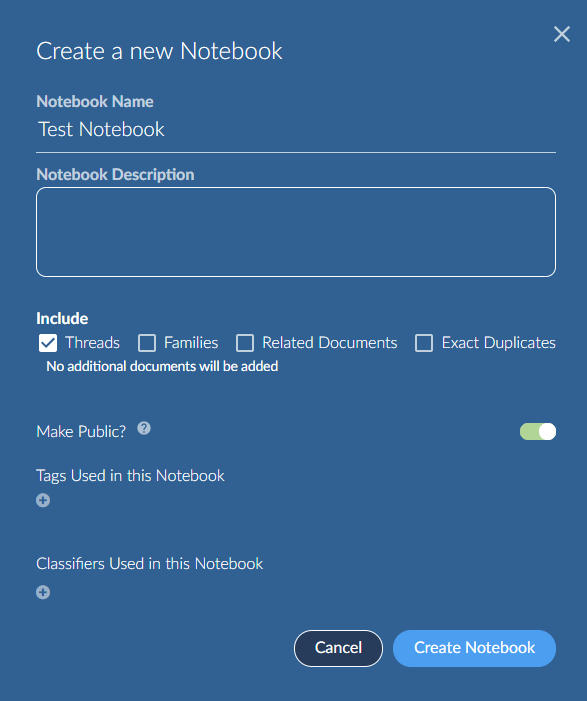 |
Be sure to make your Notebook “Public” so others can find it.
Once you create the notebook open it and you will see a Synchronize button on the right-hand side.
 |
Note
If prompted for credentials, use the username and password associated with your Reveal review account, not your Brainspace account.
First select the field type to synchronize, either work folder or tag.
 |
Then select the desired tag or work folder and click Next.
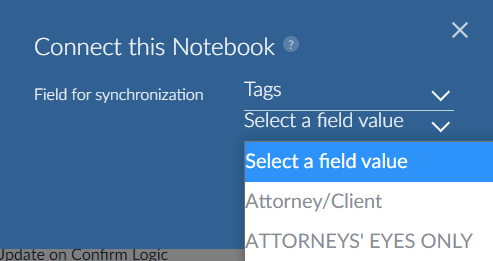 |
You can select to either push to or pull from Reveal Review.
When pushing to a work folder, there is an option Use notebook name (push only) that names the work folder the same as the notebook. If the work folder name is already in use, it will create a unique name.
For pushing you may see a message about concept metadata. For example, if you added a certain date range of documents to a notebook, the metadata may be present. You can choose to include this when sending to Reveal; it will be placed in a field name BD Concept Full. This field is not added to any field profile by default in Reveal.
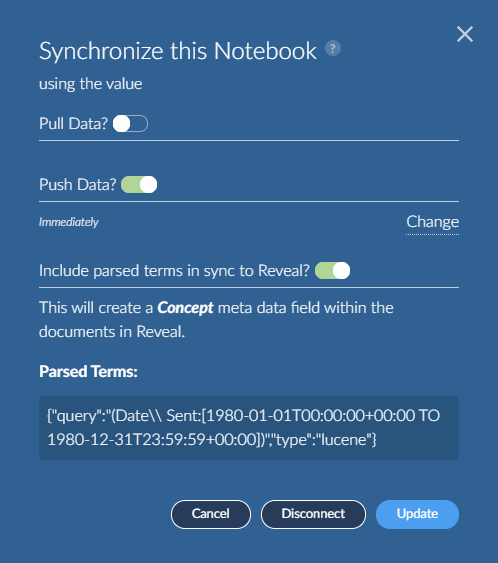 |
You may need to Refresh to update the synchronization status in the Brainspace web interface.
If you pushed documents, go to the work folder or tag in Reveal Review to verify. Click the Refresh icon at the top of the folders tree to update the count. For tags, it is best to go to the admin node to verify. The documents will be tagged using the user id from the connector credentials.
Note
You cannot push tags for documents in Reveal that are locked for tagging. If you attempt to tag these in a sync push, they will not be tagged and the count of documents in Reveal Review will not match the notebook.
For pushing to Reveal Review there is an option in the connector configuration named Allow delete on sync push, to remove work folder docs or un-tag documents that have been removed from the notebook.
Pulling into Brainspace is additive which means documents removed from Reveal Review are not removed from the notebook. To remove them, you would have to remove all docs from the notebook before re-syncing.
Once you have setup sync for a notebook, it becomes “connected” and all you need to do to re-sync is click the Synchronized button again.
 |
In this case you will see a different popup.
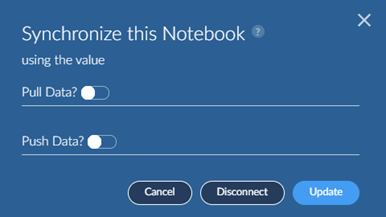 |
If you wish to sync to a different folder or tag you can disconnect and re-setup the sync.